Upload Confirmation:
Within minutes of uploading your file, check your inbox for the Upload Confirmation email. This email confirms that your file has been correctly received for NCOA processing.
The Best Data Privacy
- Zero 3rd party analytics
- Zero social media tracking
- Zero use of tracking cookies
- No location-based tracking
- No web beacons or clear gifs
- No flash cookies or LSO's
- No IP Address tracking
- Other info providers track you
- We don't track you at all
We're good:
- No Setup Cost
- No Long-term Contracts
- No Volume Requirements
- Full NCOA-48 processing
- Flexible data formatting
- Low minimum fees
- Most affordable NCOA processing in the industry
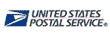
NCOA Processing :: Email Append :: Reverse Email Append :: Wireless Phone Append
NCOA File Upload Instructions
Quick Guide:
How to upload & retrieve your NCOA files
Uploading your list/file:
Look for your UserID in your Welcome Email. Please make note of it. You'll need it to login along with your chosen password. The following browsers are supported: Mozilla Firefox, Chrome, Brave Browser, Vivaldi, Safari, and Opera
- To login, click the green Member File Area button at the upper-right of any page.
- Enter assigned UserID & password
- This will take you to your Member File Area.
- There you will see three buttons for a variety of services:
- Add files... | click this to select your file for upload
- Start Upload | click this when you're ready to upload
- Cancel | Click if - during upload - you decide not to upload this file
- While the file is uploading, a progress indicator will show automatically.
- Once file upload has completed, your filename will be displayed with 'Uploaded' preceeding your filename.
- Upon successful file upload, a confirmation email is sent to your designated email address.
- Note: If you fail to receive the Upload Confirmation email this means that automation may not have been triggered. In this case, please notify support@ncoasource.com
- Note: Direct FTP is also available. Contact Support for further information.
Retrieving your updated file
- Once your NCOA file is done processing, a File Completion Notification email will be sent to the person(s) designated within your company. The notification includes your original file name, the NCOA return file name, total number of records processed, filesize, process date, and the NCOAsource JobID number (which is also the job's billing reference #).
- There are two ways to retrieve your updated file:
- Click on the Download Now link contained in the email, or
- Log in to the Member File Area, click My Return Files, and click 'Download' next to the file you want to retrieve.
- The download file dialog box will now open, allowing you to save the NCOA file to your local drive.
- Additionally, you will receive an emailed NCOA Usage Report, which provides stats-at-a-glance for your job, CASS report, as well as the total run charge. The Usage Report is your receipt for your NCOA processing.
- That's it. You're done!